Prepare 3D Models for BatchX
iJewel BatchX supports importing multiple file formats like 3dm, fbx, obj, glb/gltf and stl. Though its not necessasry, but we recommend to use 3dm file format, as most designers work in Matrix/Matrix gold/Rhino for designing the jewellery CAD files, and you can export the CAD file as 3dm from these softwares. For Rhino users, we recommend the following guidelines
Assigning Layers to Objects in Rhino
Every 3D model in Rhino, is divided into 3D objects, and each object can have an associated layer. Here is an example screenshot of layers associated with a 3D model.
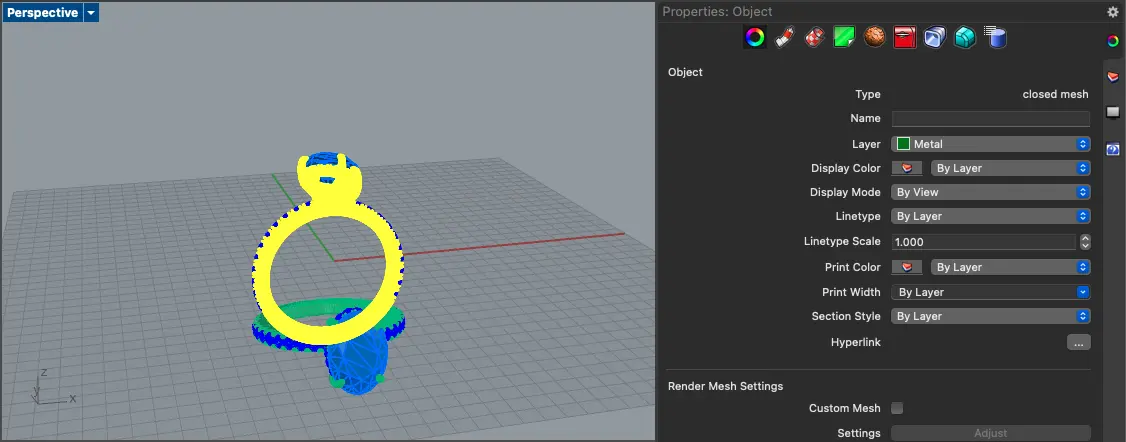
And all the layers present in the 3D model:
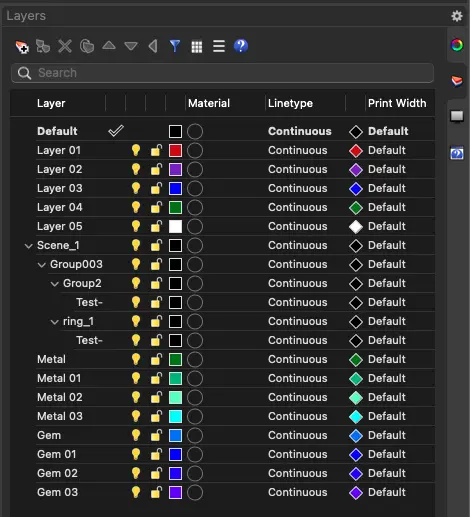
To prepare a batch of 3d models for rendering in BatchX, make sure that
- The layers are named consistently across all the files
- Unique diamond shapes(round, pear, marquise, ...) should be put in separate layers for accurate diamond cuts
- Similar diamond shapes, including transforms(rotation/uniform scale/translation) should be put in same layers whenever possible
- Similar diamond shapes, including transforms(rotation/uniform scale/translation) should be put in different layers, if different material needs to be assigned
- Seperate layers should be created if multi tone metals needs to be created(for example head, shank...)
INFO
Although not necessary, its recommended to give the following layer names to the objects:
- Metals with a layer name Metal 01, Metal 02,.....
- Diamonds/Gemstones with a layer name Gem 01, Gem 02,.....
- Pearls with a layer name Pearl 01, Pearl 02,....
- Ceramic/Enamels with a layer name Ceramic 01, Ceramic 02,....
BatchX creates a new material for each layer in the 3dm file, and creates images and videos for the combination of materials for the associated layers
General tips for preparing 3D Models in Rhino
This is not a topic of detail for this documentation, but these are some general tips to prepare files in rhino, for a better rendering process in BatchX
- Try to use Block Instances for parts which are identical. For example similar diamond shapes, links in a chain, prongs, ...
- When converting surfaces(NURBS) to meshes, make sure that the mesh resolution is not too high, which can cause very high file size. On the other hand it should not be too low, which will result in a poor mesh quality. The best option is to find a resolution that is detailed enough to build your model features accurately while keeping file size manageable.
- For meshes having a very high resolution, use the ReduceMesh command, and adjust the polycount, while keeping good enough mesh quality
- Though it depends on the specific product, try to keep the polygon count less than 200,000
- Use face normals for Diamonds/Gems in order to produce accurate cuts
Exporting from Rhino
Once your models are prepared using the above guidelines, export it as 3dm.
- Before exporting, make sure that you are in the shaded mode. If there are any objects in the 3d model as surfaces(NURBS), this will convert those to meshes, which is essential for BatchX.
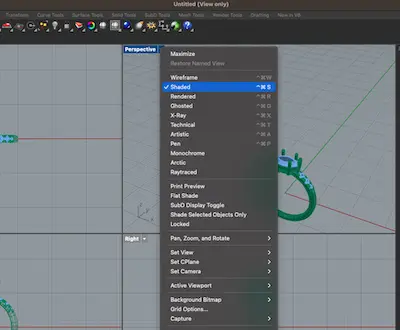
- While exporting make sure that you don't enable the
Save smalloption. This removes all the meshes from the file, and keeps the original surface(NURBS) information. For BatchX to read the 3dm files, it must have the 3d meshes present in the model.
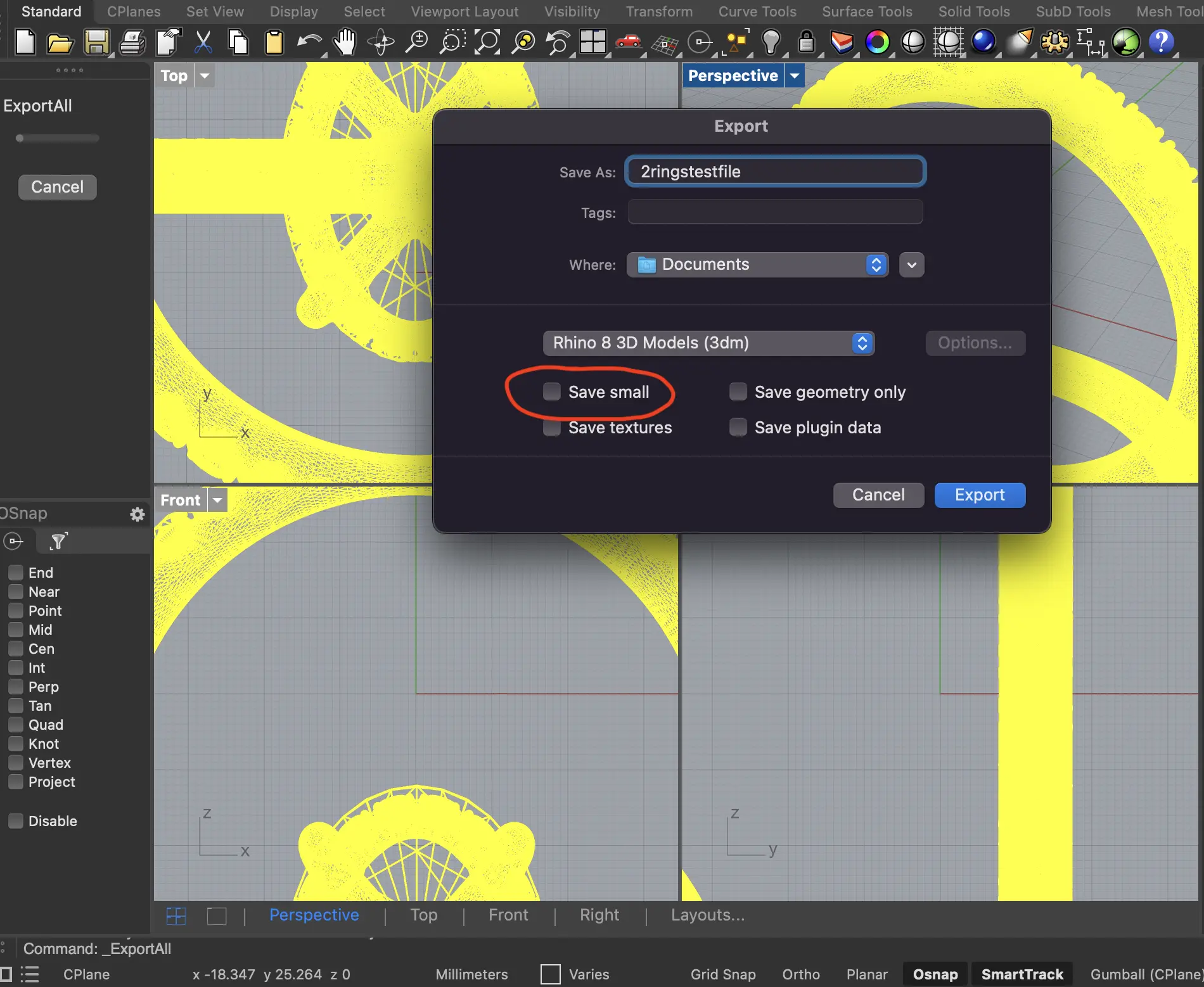
Important Note
Render vs Production CAD
Most CAD modellers produce a CAD production file which is created for manufacturing and casting and not for rendering. the main reason is that the designer had no intention of modelling your designs for rendering purposes. They may have made short cuts in the modelling process for speed that cause issues with rendering but not for manufacturing
Here are some issues with the production CAD :
- Sharp edges
- Sharp and long Prongs/Claws
- Seams artifacts
- Combined metal parts, even if the design is meant to have, for example 2 tone metals for head and shank
- Penetrating surfaces
All the above issues should be fixed in the file in a modelling software like rhino, and the result is what we refer as a render ready file.
Video Tutorials on Rhino
Check out the following tutorials to go through the entire process in detail
- Importing and Layering 3DM Files in Rhino
- Layers and Properties in Rhino
- Fixing Wrong Normals
General Tips about other 3D modelling Softwares
Though recommended to use Matrix/Matrix gold/Rhino, it is not necessary to create your designs in these softeares. For using any other software like Blender/3ds max/C4D, here are a few general comments
- The materials are named consistently across all the files
- Unique diamond shapes(round, pear, marquise, ...) should be assigned separate materials for accurate diamond cuts
- Similar diamond shapes, including transforms(rotation/uniform scale/translation) should be assigned same material whenever possible
- Similar diamond shapes, including transforms(rotation/uniform scale/translation) should be assigned different material, if different material needs to be assigned
- Use instances to model identical, or transformed(rotation/scale/translation) parts like chain links, prongs, similar diamond shapes, etc.
- Use face normals for Diamonds/Gems in order to produce accurate cuts
- When creating meshes for different jewellery parts, make sure that the mesh resolution is not too high, which can cause very high file size. On the other hand it should not be too low, which will result in a poor mesh quality. The best option is to find a resolution that is detailed enough to build your model features accurately while keeping file size manageable.
- Though it depends on the specific product, try to keep the polygon count less than 200,000